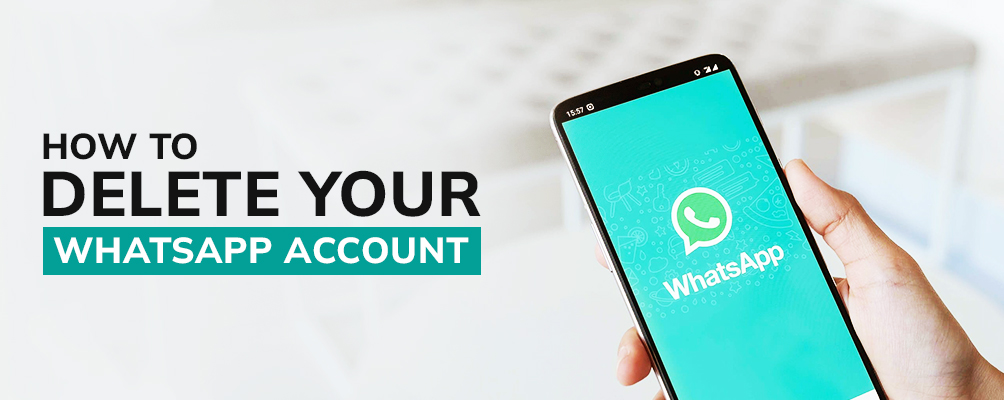
Delete your WhatsApp account in simple steps
With approximately 2 billion active users, WhatsApp is the most used messenger app across the globe. Recently, WhatsApp users planned to switch to other messenger applications due to privacy concerns. This article is for those of you who are wary about WhatsApp sharing your data with other advertisers and influencing ads. In case you are looking to delete your WhatsApp account, you may want to save your chats so that you do not lose them permanently.
You can save WhatsApp chats and media manually before deleting your account in three simple steps:
- Open the chat you want to export
- Tap on the three dots on the top-right of the chat screen
- Tap more and select export chat. (WhatsApp will ask whether or not to include chat media, you may choose to include media and export chat to G-mail, Google Drive, etc.)
With the above-mentioned steps, you can export chats and save them in .txt format. However, these files remain solely in .txt format and are not retrievable on WhatsApp if you re-create your account.
Once you have your chat backup, you can follow the steps below to delete your account:
- Open WhatsApp.
- Tap three dots on the top right corner.
- Tap on Settings.
- Click on Account.
- Select Delete my account.
- Enter your phone number.
- Click on Delete my account.
WhatsApp will ask you to select a reason for leaving – select a reason and tap ‘Delete my account’ for the last time.
Your account gets deleted with these steps. Also, the in-app chat backup gets deleted once you delete your account. If you plan to make a WhatsApp account again in the future, you have to start from scratch.
Once you follow all these instructions, the company takes 90 days to delete your WhatsApp account and information. It includes deleting you from WhatsApp groups, deleting WhatsApp backup, erasing message history, detaching your phone number from WhatsApp, and deleting your number from others’ WhatsApp contact list. You cannot access the account post deletion.
No Comments